As an online retailer, with no physical store presence, it’s often more challenging to get noticed and stay in the front of peoples’ minds. We would suggest sticking to the more traditional and typically reliable medium of print when delivering orders or attending networking events. Here are some of the ways you can do so;
Create Business Cards
Handing a potential customer one of your business cards creates a personal and physical connection that is normally lacking in the digital world. Next time you attend a networking event, remember to take your business cards along with your name, address and other important contact information so that it will be difficult for people to forget you.
Brand Your Packaging
You can’t expect people to notice your brand if your deliveries are sent in a plain parcel. Print your logo on a sticker or address label and add it to the packaging. In doing so, you will not only look professional but prospective customers will think about your brand when they see your parcels.
Send Leaflets
Try and persuade people to talk about your brand by sending leaflets out with customers’ orders, so that they can pass them on to friends and family. Perhaps add a code giving potential customers a discount to encourage them to buy with you.
Send Compliment Slips
Showing your customers a little appreciation will go a long way. Send them a personal thank you note with their delivery so that they know you are grateful for their service.
Offer Loyalty Cards
Loyalty cards are a simple yet effective way to ensure your customers return to your business for their next order. Simply print some off with your branding and send them with deliveries. People often carry their loyalty cards around in their wallet or purse, so you might get some free advertising as well as repeat customers.









.bmp)


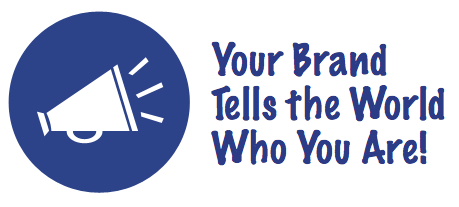

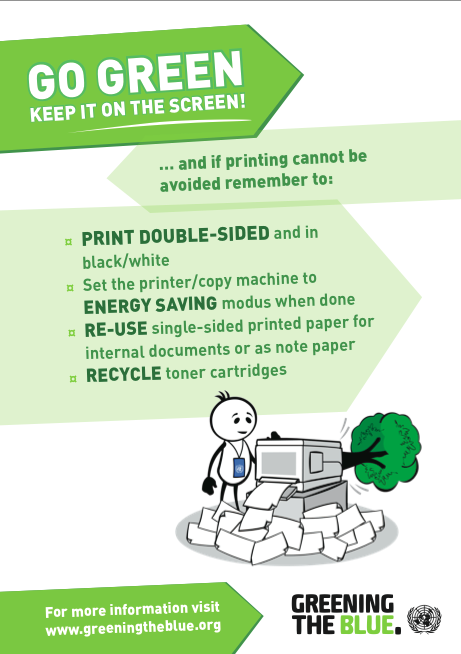






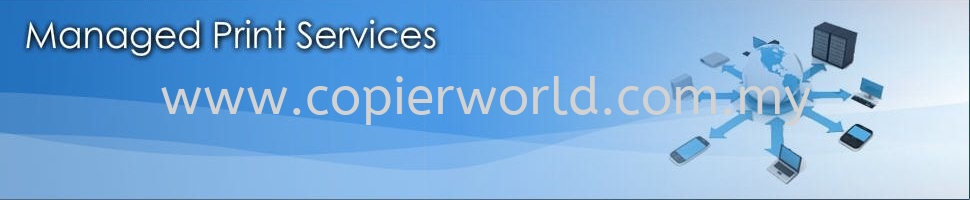
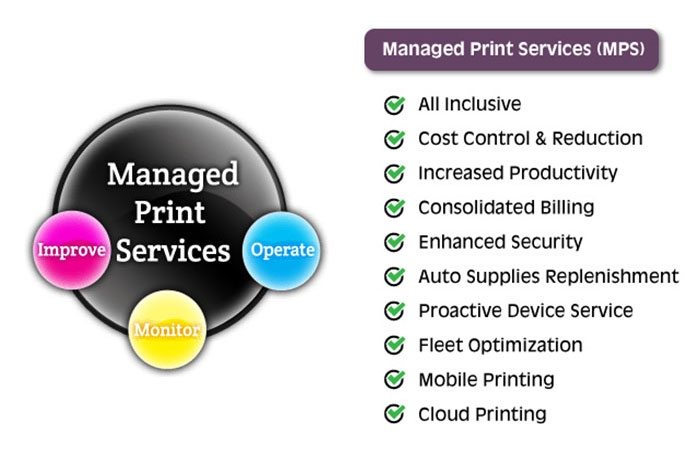


 Our experience tells us that the best way for us to understand what you need is to visit you and see your document environment first-hand. We like to hear from you directly, to ensure that you get exactly what you need, when you need it.
Our experience tells us that the best way for us to understand what you need is to visit you and see your document environment first-hand. We like to hear from you directly, to ensure that you get exactly what you need, when you need it. A copier is a photocopying device that allows users to make duplicate copies of a document or an image, that too cheap. Copiers use xerography technology that is similar to the technology used in a laser printer. Xerography is a dry process of creating an image by applying toner and heat to the paper. The purpose of a copier is to create a duplicate document that is available faster and cheaper. Copiers were an alternate option to printers, which were initially expensive and time consuming. Modern copiers have become multi-purpose and are available with features such as printing, faxing, stapling, hole punching and other capabilities.
A copier is a photocopying device that allows users to make duplicate copies of a document or an image, that too cheap. Copiers use xerography technology that is similar to the technology used in a laser printer. Xerography is a dry process of creating an image by applying toner and heat to the paper. The purpose of a copier is to create a duplicate document that is available faster and cheaper. Copiers were an alternate option to printers, which were initially expensive and time consuming. Modern copiers have become multi-purpose and are available with features such as printing, faxing, stapling, hole punching and other capabilities. .jpg) Printer is a peripheral device that creates a solid copy of the digital data that is represented on the computer screen. Printers can be used to connect to a computer using a USB or wirelessly. One printer can also be connected to many computers allowing all computers to be able to print on that printer. Many newer printers are also able to support memory cards, digital cameras or scanners. Higher end models for offices also come with other features such as scanner, copier and fax. These models are known as Multifunction printers.
Printer is a peripheral device that creates a solid copy of the digital data that is represented on the computer screen. Printers can be used to connect to a computer using a USB or wirelessly. One printer can also be connected to many computers allowing all computers to be able to print on that printer. Many newer printers are also able to support memory cards, digital cameras or scanners. Higher end models for offices also come with other features such as scanner, copier and fax. These models are known as Multifunction printers.
 Turn off the Power
Turn off the Power